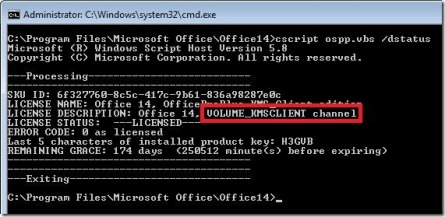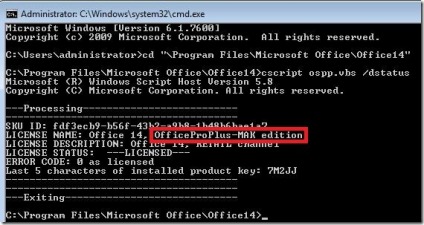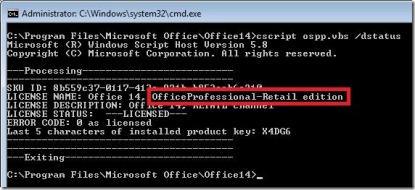Use the following steps to see detailed information about what type of activation your Office 2010 installation us using and what the status of your activation is.
- Open an administrative level command prompt.
- Navigate to the Office14 folder:
- 32bit Office on 64bit OS – “cd \Program Files (x86)\Microsoft Office\Office14”
- 32bit Office on 32bit OS and 64bit Office on 64bit OS – “cd \Program Files\Microsoft Office\Office14”
- Execute “cscript ospp.vbs /dstatus”
- Look at “LICENSE NAME” for license type and “LICENSE STATUS” for activation status
If Office is KMS activated you will see “KMS_Client edition” in the license name field:
If Office is MAK activated you will see “MAK edition” in the license name field:
If Office is Retail activated you will see “Retail edition” in the license name field: